4 MORE ways to use Digital Journaling Cards | Pam Baldwin
One of the things I look forward to most every month is the arrival of new digital journaling cards from the Project Life® kits and add-ons. They can be found in the digital section of the shop, usually on the 26th. You may have found yourself hoarding certain journal cards from your kits in the past, and that would be because they are amazing!! Today I want to share a few ideas about how you can use the digital version of your favorite journal cards for things other than Project Life®. I’ve included a quick video tutorial covering some of the really basic tricks you might like to know when using them in Photoshop Elements. So here we go:
1. Turn them into greeting cards!

I love cards, I really really do. I can spend an hour or more standing in a Hallmark store looking for the perfect card because truth be told, I’m not much of a card maker. Have you ever looked through your collection of journal cards and thought about how perfect that card is for someone in your life? I totally do that. I had a great time whipping up a bunch of cards for special occasions and “just because” using the digital PL cards from the Galileo and Carolina Moon releases. A couple of huge advantages to doing this: First of all, they are digital and printable which means you can make as many of them as you want!! You can print multiple copies and cut them up for layering and adding a bit of dimension.

I used the digital version of the Birthday Card set by Life.Love.Paper from the Galileo release and some foam pop dots for these cards, and I think they turned out really cute!

I have to talk about the card with the picture of the presents in particular because this one got me really excited thinking about all the possibilities. You can change the color of those presents digitally before you print it (I’ll show you how in the video tutorial) and bam, you’ve got the perfect card for just about any occasion!! You could make them different shades of pink or blue for a baby shower, make them red and green for simple little Christmas cards, make them white for and add a little glitter for a bridal shower or wedding, or get crafty have fun with some watercolor paints. So SO many possibilities with that card.

The second big advantage, you can customize the digital version to make your cards any size you want!

You can make them square or rectangular, rounded corners or squared corners, whatever your preference. The only limitation might be the size of the paper/printer you’re working with. I’ve got a standard size Canon Pixma that prints 8.5 x 11 and I don’t feel limited by that for this type of project at all.
2. Customize your own patterned paper to coordinate with your kits.

The quality of these cards is so good, you can easily enlarge them to 8.5 x 11 and still have a fantastic looking printed image. You can resize them so the scale of the pattern is exactly what you’re looking for and they coordinate beautifully with your scrapbook kits, giving you a whole new world of options! Yes, this may use a lot of ink, BUT you can print as much or as little as you need and the cards are downloaded instantly. That means, instant gratification of having patterned paper to work with while you’re waiting for your kits to ship.
3. Art Prints

I’m completely, 100% guilty of hoarding some of my favorite Project Life® cards and thinking that I’d really just like to frame them so I can admire them every day. The designers who come up with this stuff are amazing! With the digital version of the cards, you CAN in fact enlarge and frame your favorite designs!

“I like pretty things” Yes please!! I’m not sure if I’ll keep this print for myself or hang it up in my daughter’s room. I used 2 of the digital cards from the Carolina Moon release to make this print. I enlarged the pink and white polka dot card on an 8 x 10 canvas in Photoshop Elements and printed it out onto matte photo paper. Then I opened the PNG version of the quote card in my Silhouette Studio, traced it and cut it out of printable adhesive gold foil. (This would probably look even BETTER with a “MINC” but I’m still saving my pennies for one of those.) I added just a few spots of glue and gold glitter to this print, just for fun.
4. Photo overlays

I’m going to mention the birthday card set by Life.Love.Paper just one more time here. One of the things I discovered about this digital set that makes them especially awesome is that the PNG files of these cards are on a transparent background! That means, you can actually use them as “overlays” or stamps or brushes or whatever you’d like to call them and layer them right on top of your photos!! Really fun, really simple, and super cute. Quick note that this will only work if the background of the digital card is transparent, many of the cards in the PL main collections do not have transparent backgrounds.
Hope you’ve found some fun ideas and inspiration. Have a wonderful day!
- Pam
Supplies: Various Digital Designs; Galileo Digital Journal Cards; Galileo Digital Journal Cards (Main kit); Galileo Birthday Printable Journal Cards by Life.Love.Paper

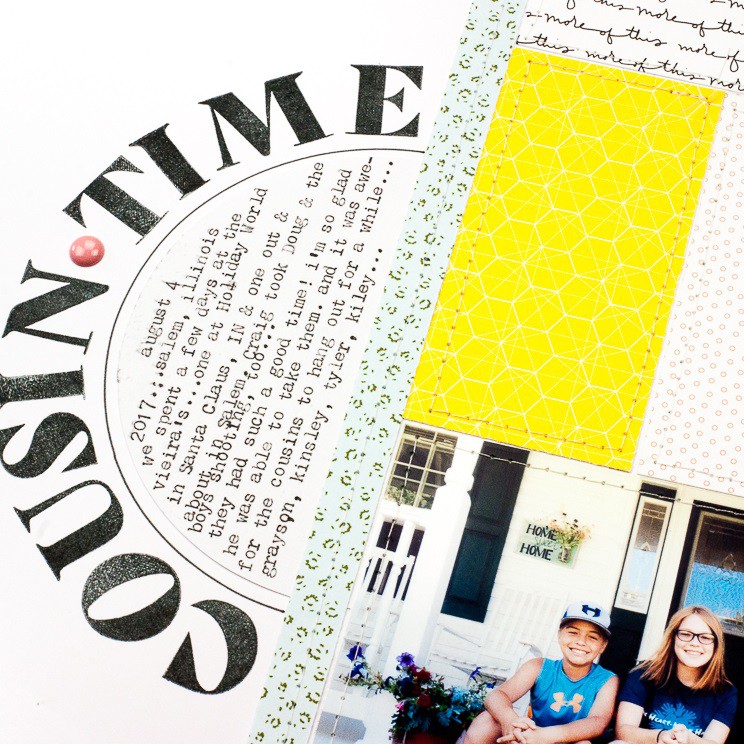
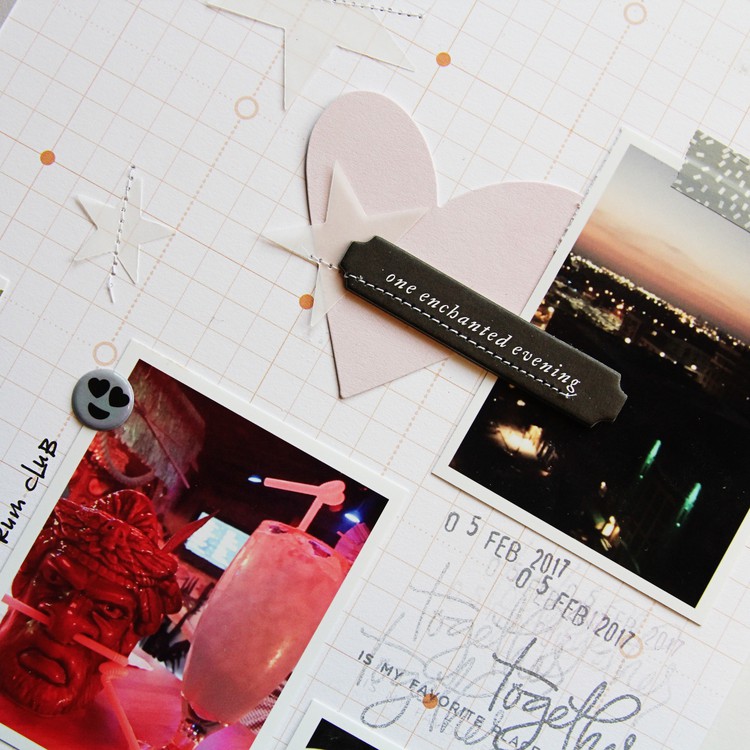

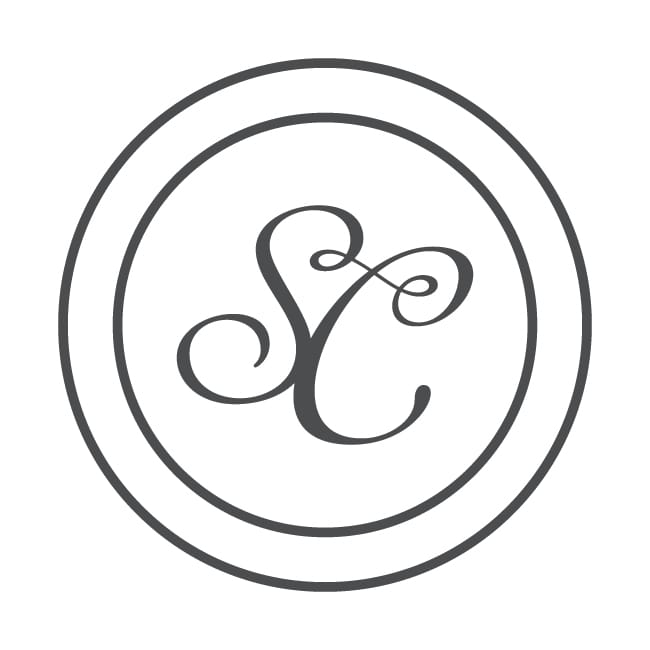
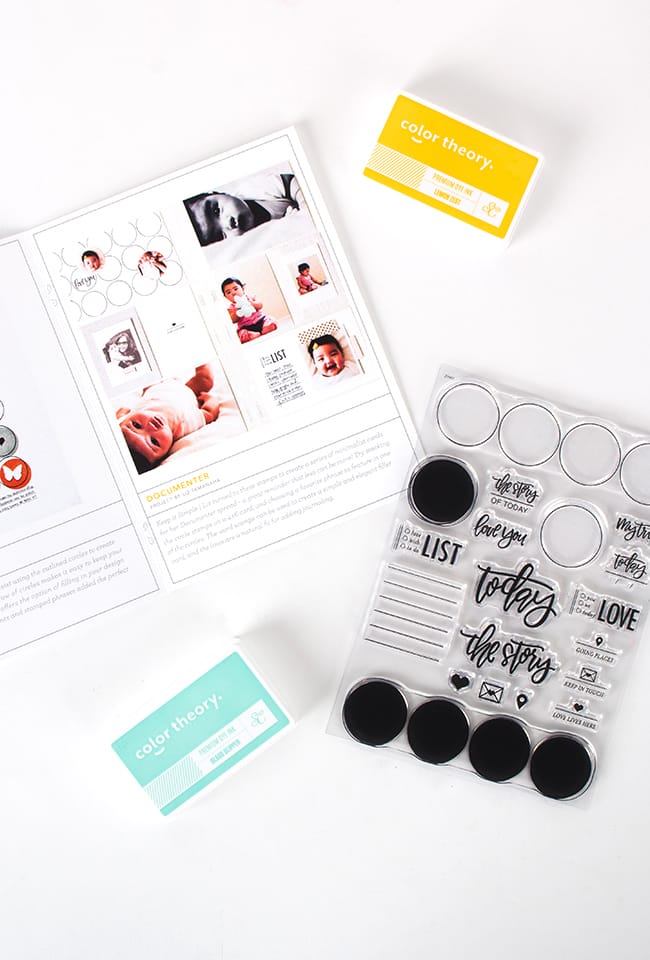






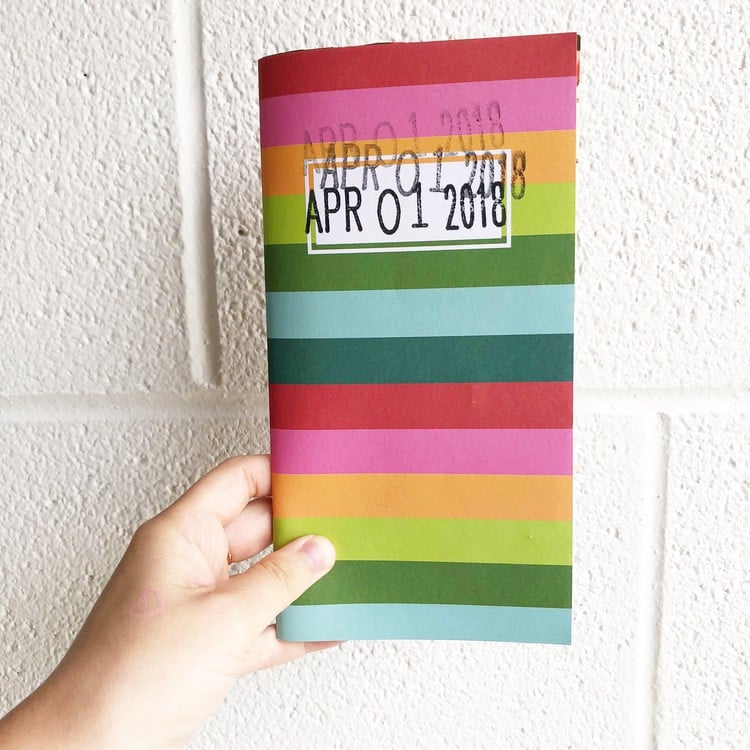
Fabulous post! Thanks for sharing these ideas with us and for the tutorial. I am definitely going to do this. I love the cards you made too:-)
Sign in or sign up to comment.
I've always thought that about digi files but just have never taken the time to figure it all out and do it! I can't say enough about this month's card sets, and just love the birthday set so much!!
Sign in or sign up to comment.
Awesome tutorial!! Thanks for sharing. :-)
Sign in or sign up to comment.
Hi Pam--I'm a total newbie with PSE and did pretty well with your tutorial, but I am having a problem with the card I create maintaining its size. No matter what size I create, the card always stretches to the size of letter size paper which is the size I used for the blank canvas. Just now I made a 3 x 3 card and it stretched to the edge of the 8.5 edge of the paper. What could I be doing wrong? I'm using PSE 12. Thx!
Sign in or sign up to comment.
You are a genius! Thanks for sharing!
Sign in or sign up to comment.
Thanks for sharing. Your tutorials are so easy to follow.
Sign in or sign up to comment.
Great ideas.
Sign in or sign up to comment.
Thank you.great tutorial!! I think I missed what type of matte photo paper you like?? Could you share :)
Sign in or sign up to comment.
Hey @lovemyava :) I've been using the Staples brand Matte photo paper for my printables for a few years now. It's a nice bright white on both sides and seems heavier than some of the other matte photo papers I've tried (...looking at it now, the package says it's only 61 lb, but it still works pretty great!). I've heard people say really good things about the Epson matte presentation paper as well, but I haven't tried that one yet :)
@artgirlbev , I've sent you a message :)
Sign in or sign up to comment.
Excellent video. You have a gift for making a complicated topic easy to understand. I have been working with Photoshop Elements for years and I learned something new from your video. Thank you. Also great ideas.
Sign in or sign up to comment.
Whoa! Super cool! I love the digital elements and you've brought them all to another level! Awesome!
Sign in or sign up to comment.
awesome post Pam. I look at digi cards in a new way now. Which collection was the I like Pretty Things from? I don't see it in the shop but wanted to check.
Sign in or sign up to comment.
SUCH amazing ideas Pam! Thanks for sharing.
Sign in or sign up to comment.
Fabulous ideas and video. Thanks so much for sharing these tips and techniques. Now I'm inspired to give the digi files a go!
Sign in or sign up to comment.
@NinaChow , it was from the Carolina Moon release! Every once in a while some of the past digi stuff seems to pop back up in the shop, so keep an eye out! It's a really good one :)
Sign in or sign up to comment.
@PamBaldwin this was such an inspiring post!!! thank you thank you thank you!!!! xo
Sign in or sign up to comment.
I went searching for the 'I like pretty things' card too, hopefully it's one they bring back. I'm kicking myself that I didn't get it the first time round when I was looking at it, lesson learned I guess :-)
Sign in or sign up to comment.
Wonderful video! Thank you for sharing such great and awesome information.
Sign in or sign up to comment.
love all the ideas and definitely love digital printables!
Sign in or sign up to comment.
Wow @PamBaldwin this is so fantastic and inspiring! Super excited to give it a try:)
Sign in or sign up to comment.
@PamBaldwin Thank you so much! What an awesome post. It opened up my eyes to whole new possibilities. Thank you for going the extra mile by providing some behind the scenes/set up tips, too!!
Sign in or sign up to comment.